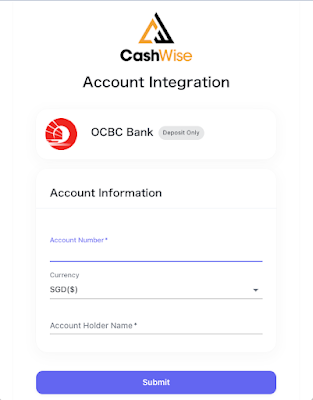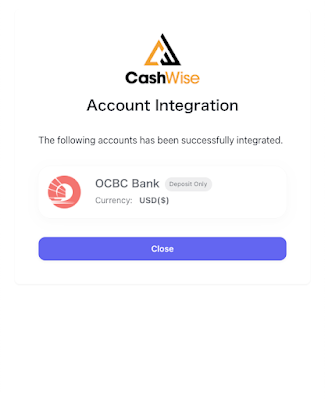How to Set up an OCBC Deposit-only Account in CashWise?
What is OCBC?
OCBC (Overseas-Chinese Banking Corporation) is one of Singapore’s largest banks, offering a wide range of financial services including personal and business banking, investment, and wealth management. It is known for its digital innovations and extensive presence across Southeast Asia.
What features are supported?
OCBC Accounts are implemented as Deposit-Only Accounts in CashWise. Using the CashWise Assistant will enable CashWise to pull data from your OCBC Account when you are logged into both CashWise and OCBC at the same time. Data collection only occurs if you approve it during your OCBC session. It’s recommended that you update your OCBC Account info using the CashWise Assistant at least once a week to ensure we have accurate information to work from.
How to Integrate OCBC into CashWise?
Before Integrating your OCBC Deposit-Only Account, ensure that the Cashwise Assistant Chrome Extension is downloaded already, if not refer to this FAQ.
Linking your OCBC account is easy. Just follow these steps:
Step 1: Go to Account Settings and Click Integrations
Step 2: Click Add new Integration
Step 3: Click OCBC(Deposit-Only) and click Connect
Step 4: Enter the Account Number, Currency of the Account and the Account Holder Name accordingly to the boxes shown and press Submit:
You Should see a success page:
Step 7: Log into OCBC and see the CashWise Assistant icon in the top right corner of the screen. Click it and update balances. More info on this step here.
Otherwise..
You are all set!
Read More:
.png)
.png)