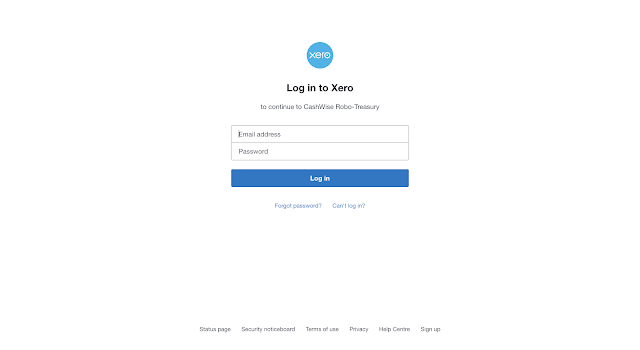CashWise Approval Workflow

What is the Approval Workflow feature? The approval workflow feature allows users to define conditions for when and who needs to approve cash flow items for payouts and FX conversions.. This capability enables companies to consolidate their financial approval processes into CashWise. 2. Settings & Customization How can users customize approval workflows? Users can create their own approval workflows and define transaction limits. If a transaction exceeds the set limit, it must be approved by a designated approver before processing. This feature also supports multi-layer approvals, allowing multiple approvers to review transactions at different stages for enhanced security. Who can create approval workflows? Owners: Can create workflows, which are automatically implemented. Admins: Can create workflows, but they require approval from an owner before taking effect. Note:Changing the approval workflow will only affect new approvals, existing approvals will follow the original fl...