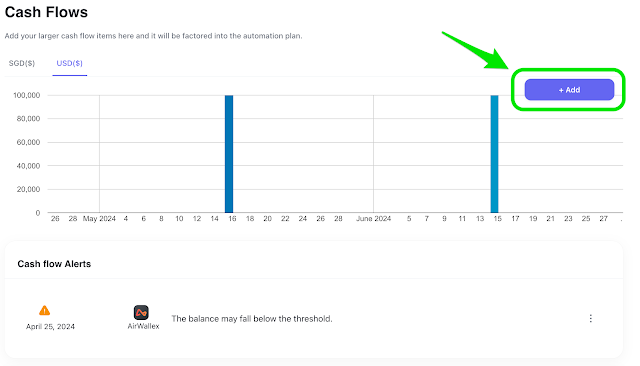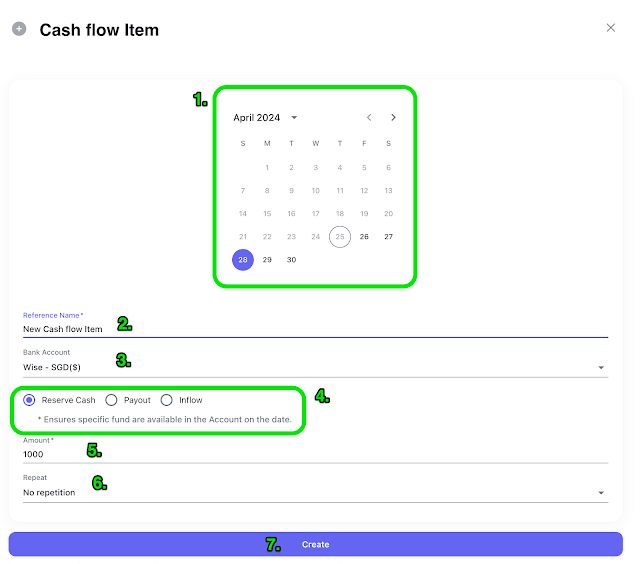Adding/Editing Cash Flow Items
Cash Flow items can come from 2 sources:
- Automated via Xero integration - please see Integrating and Setting up Xero
- Manual Entry Cash Flow Items
This FAQ covers manually entered Cash Flow Items.
What is a Cash Flow Item?
Cash flow items are major cash flow events which impact the balance of an account. These can be inflows or outflows from the account. CashWise uses this data to calculate cash requirements on a daily basis. It is recommended that any cash flow event which is greater then 50% of your target balance setting should be entered as a cash flow item.
Adding a Cash Flow Item
Click the Add button to the right of the cash flow item graph and you'll be presented with a dialog for the new item.
A dialog will pop out and you'll be required to do the following:
- Select a data for the cash flow item to occur
- Provide a reference name for your own records to be able to differentiate cash flow items
- Select the account & currency where the cash flow item will occur.
- Select the type of Cash Flow item
- Reserve Cash - will ensure that funds are available in advance of the specified date to support a manual payout transaction
- Payout - will ensure that funds are available in advance of the specified date and make a payment to a whitelisted payee. A whitelisted payee is one that has been created in the underlying bank or payment platform. For example, in Airwallex, this would be a Contact. Payout has extra fields of input, see below.
- Inflow - this is an anticipated cash inflow event. It could represent a revenue, investor deposit or other transfer.
- Provide the amount of the cash flow item
- Specify if one-time, weekly or monthly transaction
- Hit create to save and add the cash flow item to the list. It will show up instantly in the graph and upcoming transaction list
Adding Payout Items
Payout Items require additional information since it is paid to external parties:
- Payee Name - must be already created in the underlying bank/payment platform - will sync and pull list of Payees
- Reason - select from the list
- Reference - recommend to put the vendor invoice number or contract number here.
Editing a Cash Flow Item
Editing Cash flow items is possible any time before the day of the transaction. Both manual and automatically created cash flow items can be edited. To edit cash flow items, click the item to be edited in the Upcoming Cash Flows list.
In the dialog popout, you can change the majority of the fields except the Bank Account. To change the Bank Account, you will need to delete the item and create a new one.